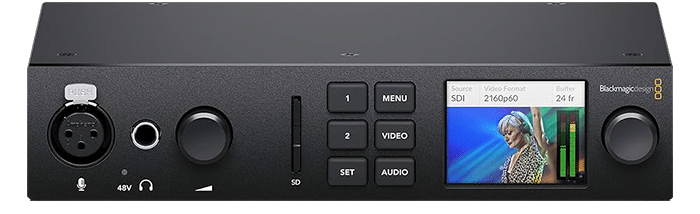

Don’t miss another deadline. Try cineX Suite.
Who is using cineXsuite?
“We can just fix what we need to fix without re-sending the file through QC.”
“We can just fix what we need to fix without re-sending the file through QC.”

Features
- Insert edit to video, audio and captions
- Closed Captions Editor
- AS11 Metadata Editor
- Audio Versioning Tool
- Head and tail trim and extend
- Restripe Timecode
- Resolution Independent. This means HD, 4K and even 8K are all supported
- Multiclip Insert: Insert multiple clips at once
- Add, remove and reconfigure audio tracks
- Create an AS11 file delivery
- Edit, add, delete 608 and 708 captions
- Change from drop to non-drop timecode
- Insert edit to video, audio and captions
- Supports Davinci Resolve
- Supports Avid Media Composer
- Supports Adobe Premiere
- Instant update of metadata in MOV and MXF files.
Wrapper:
Start timecode (timecode restripe)
Timecode Drop/nondrop value (timecode restripe)
Frame rate
Reel ID (text string)
Closed Captions present (allows delete of captions track if user sets to no)
Law Rating Type (can add to file without atom present)
Law Rating value(s)
Video Track:
Track ID (change track order, eg move video track from last to first)
Scan type (Progressive or Interlaced)
Scan order (interlaced only)
Scan store method (interlaced only)
CLAP atom present (allows delete of CLAP atom if user sets to no, eg for UHD)
CLAP atom preset (SD, HD, DV etc)
Pixel aspect ratio (PAL, NTSC, DV, DV 16×9, HD etc)
COLOR atom
– Color Primaries
– Transfer Characteristics
– Matrix Coefficients
HDR Information:
– HDR-format
– Mastering Display Color Primaries
– Mastering Display Luminance
– Maximum Content Level
– Maximum Frame Average Light Level
Range (SMPTE, CGR)
Gamma (invalid if COLOR atom present)
Audio Tracks:
Track ID (reorder audio tracks)
Track Title
Channel Label
Channel Language
Wrapper:
Start timecode (timecode restripe)
Timecode Drop/nondrop value (timecode restripe)
Frame rate
Closed Captions present (allows delete of captions track if user sets to no)
Law Rating Type (can add to file without atom present)
Law Rating value(s)
AFD (4×3, 14:9, 16:9 etc)
Video Track:
Track ID (change track order, eg move video track from last to first)
Scan type (Progressive or Interlaced)
Scan order (interlaced only)
Scan store method (interlaced only)
Display aspect ratio (PAL, NTSC, DV, DV 16×9, HD etc)
Color information:
– Color Primaries
– Transfer Characteristics
– Matrix Coefficients
Range (SMPTE, CGR)
Audio Tracks:
Track ID (reorder audio tracks)
Track Title
Channel Label
Channel Language
Don't waste another second
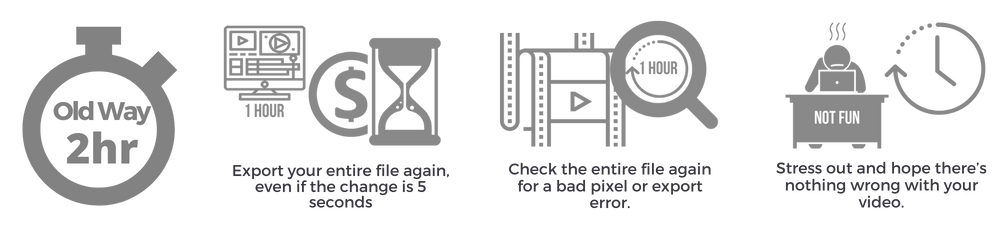
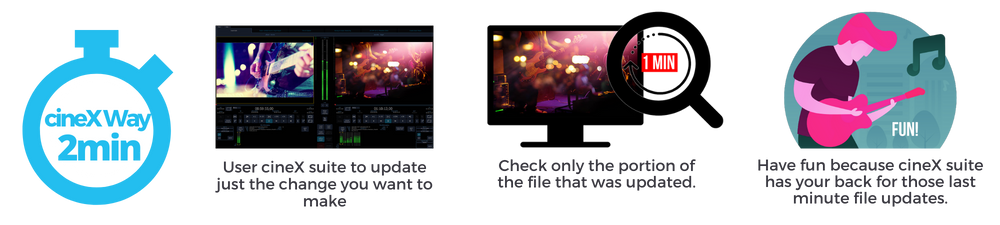
Pricing

Everything cineXtools makes for one flat fee
cineXplugins
cineX Suite includes all options and codecs for cineXtools including the captions editor and AS11 editor, all codecs for cineXplugins and all options for cineXmeta.
Interested? Get In Touch With Us
Technical Specifications
- ProRes – all qualities
- DNxHD / HR – all qualities
- XAVC, class 300 and 400
- AVC-I
- XDCAM
- JPEG2000
- H.264* (needs to be cineX created)
SD, HD, 2K, UHD, 4K, 8K and beyond.
cinextools is resolutions independent. If you’re using a raster independent codec like ProRes, it can be any non-standard resolution.
cineXtools support for Colorspace and bit depth depend entirely on the codec, but generally cineXtools supports YUV 8, YUV 10, RGB10 and RGB12.
On a related, but separate note, cineXtool supports HDR files, like ProRes XQ for insert, too. Like the insert support for codecs, cineXtools does colorspace conversions when inserting from source to target. So, a 10-frame RGB12 DPX sequence can be inserted to your YUV10 ProRes HQ file. For obvious reasons, we wouldn’t recommend you go from YUV8 to RGB12.
For PC, Windows 7 and higher
For Mac, Maverick OSX 10.9.5 and greater
There are no minimum hardware requirements for cineXtools. However the faster / better your hardware, the faster your inserts and rewrap processes.
One important factor in the speed of cineXtools is where the file is located and network bandwidth. If your file is located on a busy network then the speed of insert and rewrap, particularly, may be slow. It’s always best to run cineXtools as “close” to your target file as possible.
FAQ and Getting Started
If you work in the Mac space, your Mac computer needs to be macOS 10.15 (Catalina) and newer.
If you are in the Windows world, make sure your device is running Windows 7 x64 (64-bit) Service Pack 1 or newer.
A more powerful system will perform better when running CineXtools. But, because most real processing is for small bits of video and audio, the biggest factor is disk I/O for read and write.
You’ll see the best performance when you work on SSDs, particularly for the target drive. A fast local RAID or fast network storage on an 8 Gigabit or faster connection will help, too. Avoid working on devices such as a USB2 single platter spinning hard drive.
ProRes is a very common codec used to encode video file. Each frame gets compressed using a different amount of data and results in every frame being a slightly different size.
To do video inserts into a target file, each frame needs to be big enough for a maximum potential data overwrite.
The rewrap is a padding process and has no effect on the video essence and is very fast, much like a file copy.
Yes, cineXtools is available for both Mac and PC.
Both versions support the same features. Generally, you can use any Mac running OS X 10.9 (AKA Mavericks) or newer. You can also use any Windows system running Windows 7 x64 (64-bit) Service Pack 1 or newer.
No, there are no functional differences between the Mac and PC versions. Both versions support ProRes, as well.
ProRes Export Plugins are software components that make delivering ProRes files simpler. We partnered with various non-linear video editing software providers to develop them.
As a result, you can export an ‘insertable’ Padded ProRes file straight from the NLE of your choice. Forget about ProRes master file preparation delays. You can apply audio, video, and closed caption insert-edits to your files immediately.
Running cineXtools under virtual machines (VMs) is neither tested extensively nor officially supported because of known issues with features that rely on the graphics processor and other hardware in VM environments.
Use of cineXtools on a virtual machine (VM) is “at your own risk” and support will not be able to help with any issues.